Whether you’ve signed up for remote training sessions due to the pandemic or whether you’ve been taking advantage of long distance opportunities, virtual sessions can be a valuable and effective part of your training program. I’ve found virtual training to be surprisingly good in general and especially helpful with these benefits:
- Anxious or fearful dogs may be better able to learn without a stranger in the home.
- Travel time is eliminated, freeing up both trainer and client schedules and allowing for specialist sessions despite distance (and reducing mileage costs).
- Clients can replay recorded sessions to review coaching if needed.
- Clients need only declutter a small area without worrying about a visiting trainer seeing the rest of the house! (Don’t worry, though. Seriously, we’re not judging.)
Zoom is great for virtual and remote sessions, however, Zoom was designed for meetings with humans speaking with human voices, and by design it attempts to suppress other sounds. This is great for muffling background noise during a complex financial meeting, but it’s not as helpful when we’re trying to hear a properly-timed click or subtle animal vocalizations! Here’s how you can optimize your Zoom settings to make your sessions as clear and helpful as possible. These instructions are for the Zoom app on a computer (not a mobile app or in a browser).
Update Zoom
This is important for a variety of reasons, from security to utility. You can check this by clicking on your profile icon at the top right of the open app to open the menu, and then scrolling down to Check for Updates.
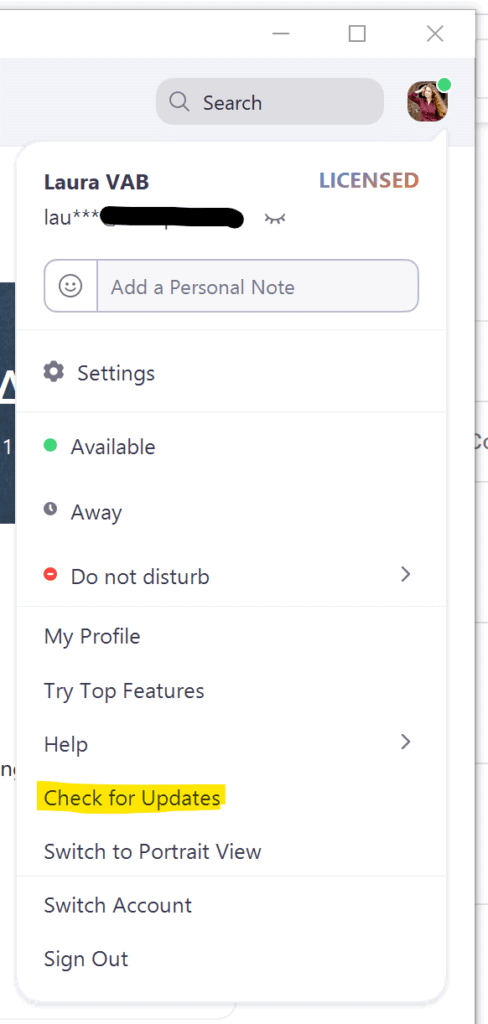
Choose Your Speakers and Mic
After updating, go back to that menu and click Settings, then Audio. You’ll see at the top selections for speakers and mic, and then more particular settings beneath.
If you’re training with a group (say, a family consult), then having the Zoom sound run through your computer speakers may be best, so that all can hear. But if you’re training by yourself, it can be very helpful to have a wireless headset or earbuds, so that you can move about as you practice without worrying about hearing your coach’s instructions or being near enough to the computer to ask a question.
For audio input (you speaking), be aware that many built-in computer mics do not work well off-center or more than a few inches from the keyboard, and you may find yourself running back every time your trainer repeats, “What?”
Select your speakers and mic, and use the Test buttons to make sure everything’s working. This saves time during your training session and lets us get started promptly.
(Don’t have a wireless headset? If you just want something cheap to get you through a few sessions, try something like this. If you want to spring for something a bit nicer, because we’re all spending more time in virtual meetings these days, try these midrange earbuds or this premium headset — I have both of these and use them often!)
Adjust Noise Suppression
Now let’s take care of that noise suppression. Scroll down to Suppress background noise and set to Low (preferred) or Auto.

Low is almost certainly good enough, but if we still run into any problems, you can check Original sound for musicians. If Auto or Low is working well, then no need to do anything else.
These settings will enable your trainer to hear your clicks and will enable you to hear your trainer’s clicks!
Note that, with the default noise suppression turned off, more background noise can come through, so make sure that your kids are in another room while playing “Into the Unknown” for the 97,342nd time.
That’s it! See you online!
Thanks so much for writing this article!
I’ve had issues with hearing the clicks with one of my clients. I didn’t know about the noise suppression options. We will play with those settings, and I think it will be exactly what we need.
~Mary